Check which computers can be migrated
Follow these instructions to check your computers.
To check whether your computers can be migrated to Sophos Central:
-
Open Sophos Central Migration Tool.
Note
Only one instance of the tool can run on the same computer at the same time.
-
In the Connect to Sophos Central dialog, choose from:
- Full assessment and migration. You're prompted to sign in to Sophos Central and set up a migration passphrase (see next step).
- Basic assessment. A basic assessment checks the computers’ operating systems, Sophos features, and so on. A full assessment also checks whether your Sophos Central license covers the features you currently have.
-
If you selected Full assessment and migration, you see the Create Sophos Central Token dialog.
- Click the link to go to Sophos Central and sign in.
- The API Token Management page is displayed, and you're prompted to add a token. Enter a token name and passphrase. Click Copy.
- Go back to the migration tool dialog and click Paste to add the token. From now on, you must use the migration passphrase when you sign in to use the migration tool.
Note
If you keep the migration tool open for more than 24 hours, you'll need to re-enter your passphrase.
-
Sophos Central Migration Tool retrieves the list of computers from the Sophos Enterprise Console database, checks them for readiness, and shows the results.
-
Sophos Central Migration Tool displays a list of your computers. Review the list to see which computers are ready to be migrated and which aren't.
The readiness status is usually one of the following:
- Ready. The computer can be migrated. If there are warnings, see Warnings for computers that are "Ready".
- Not ready but can be remediated. The computer can't be migrated in its present status, but you can take actions that allow migration. For example, you can turn off features that aren't supported in Sophos Central.
- Not ready and cannot be migrated. The computer can't be migrated and no remediation actions are available. For example, the computer is running an operating system that isn't supported in Sophos Central. For more information about computer readiness and migration status, see Computer readiness and migration status.
The results of computer assessment for readiness may look like this:
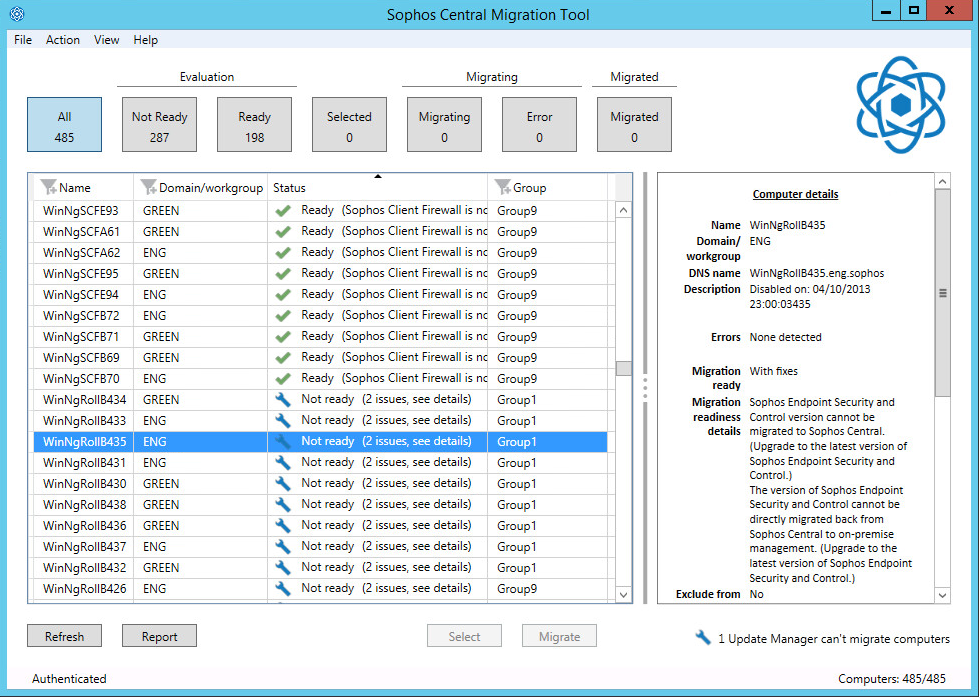
-
Optionally, click Report to generate a more detailed report on computer readiness. The report is in HTML format. If you prefer, you can view it as a spreadsheet. See View a computer readiness report in Excel.
If you are ready to migrate your computers to Sophos Central, see Migrate computers.