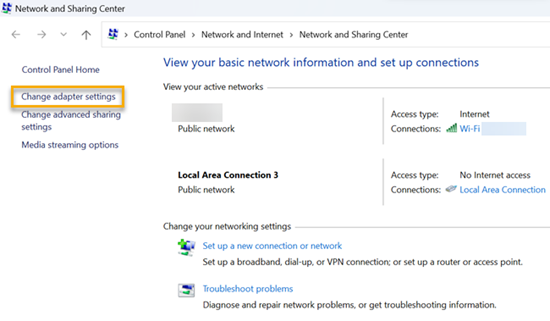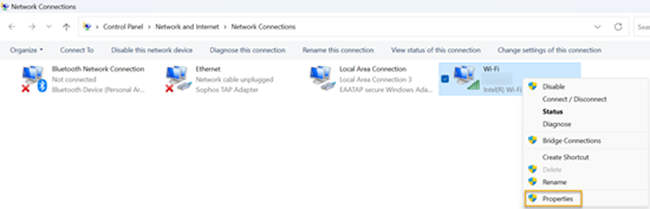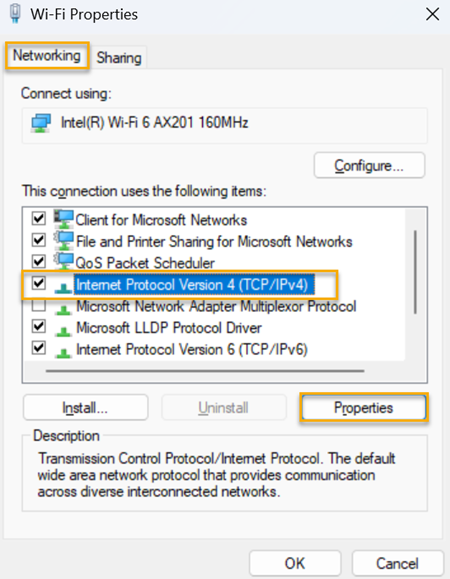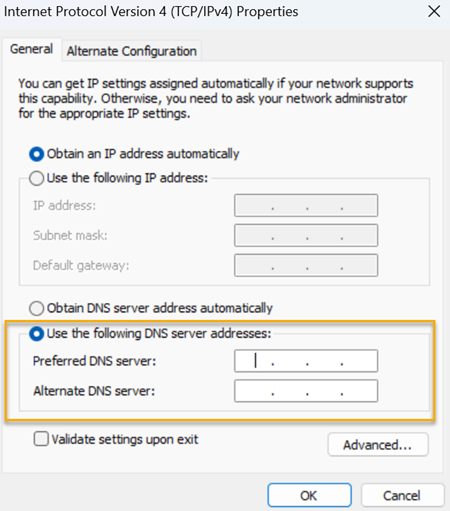Configure Windows devices to use DNS Protection
Configure your users' devices to directly use DNS Protection if you currently use a DNS cloud service, such as Google Public DNS or Cloudflare DNS.
To configure Windows devices to use DNS Protection, do as follows:
- In Sophos Central, go to My Products > DNS Protection > Installers.
- Next to IP addresses, click Copy to copy the DNS Protection IP addresses.
- On the Windows device, open the Run utility.
-
Enter the following command:
control.exe /name Microsoft.NetworkAndSharingCenter -
Click OK.
The Network and Sharing Center page opens.
-
In the left pane, click Change adapter settings.
The Network Connections page opens.
-
Right-click your network (for example, your Wi-Fi network) and click Properties.
-
On the Networking tab, select Internet Protocol Version 4 (TCP/IPv4) and click Properties.
-
On the General tab, select Use the following DNS server addresses.
-
In Preferred DNS Server and Alternate DNS Server, enter the IP addresses you copied from Sophos Central.
-
Click OK.
- Repeat these steps for all the active networks on the device.