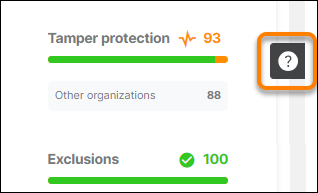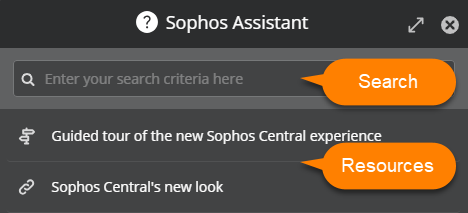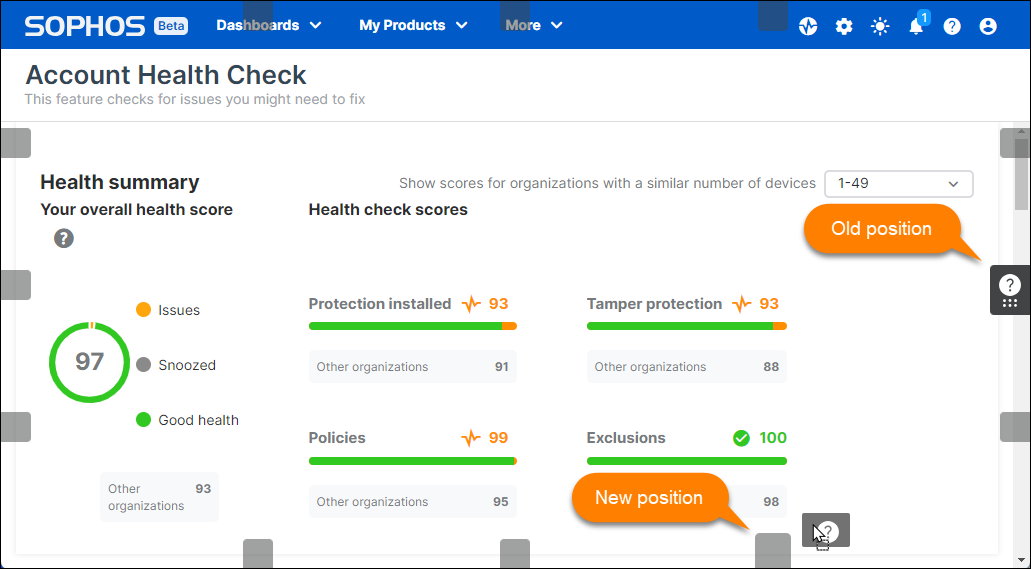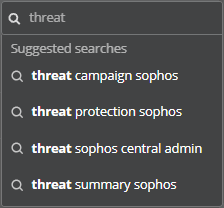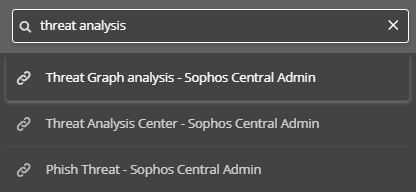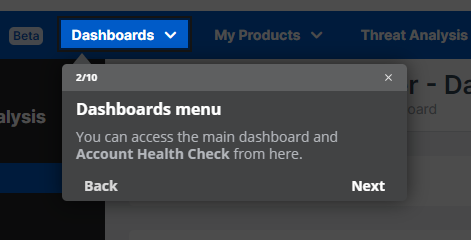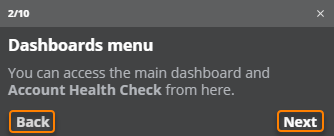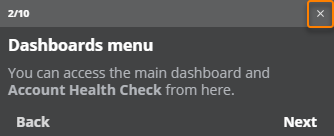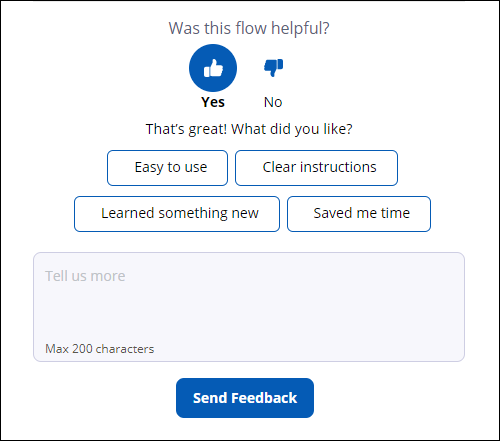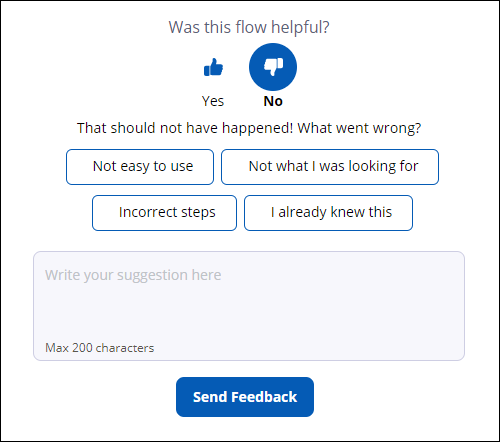Sophos Assistant
Sophos Assistant is a feature integrated with Sophos Central and other Sophos products that helps you complete your tasks and find information quickly.
Read on to learn how Sophos Assistant can help you.
Restriction
Sophos Assistant is only available for the new Sophos Central experience. See Sophos Central's new look.
The Sophos Assistant window
To open Sophos Assistant, click the floating question mark on the right of the Sophos Central screen.
Sophos Assistant has two main features:
- A search bar to find information in Sophos help. See Search.
- A list of help resources, such as flows, links to help pages, and videos. See Help resources.
To close Sophos Assistant, click the X in the title bar. You can also click anywhere outside Sophos Assistant or press Esc to close it.
You can change the size of the Sophos Assistant window with the Arrows icon in the title bar.
Tip
When you close Sophos Assistant, it remembers its status, such as the window size or the search term you entered.
Reposition Sophos Assistant
You can move Sophos Assistant to a different position if it hides parts of the Sophos Central screen you want to access.
Do as follows:
- Close Sophos Assistant if it's open.
-
Move the pointer over the question mark to reveal the grid symbol.
-
When the pointer becomes a four-arrow cross, you can drag Sophos Assistant from its current position.
-
Drop Sophos Assistant at one of the available positions, marked by small labels.
Search
Click inside the search bar and enter a search term to find content containing that term.
When you start typing, Sophos Assistant suggests search terms you might want to use.
Do one of the following:
- Click a suggestion to search for that term.
- Continue typing your own term, then press Enter.
Click an entry in the search results to open it.
Help resources
Note
If you don't see the available help resources when you open Sophos Assistant, clear the search bar and click an empty spot in Sophos Assistant.
Sophos Assistant provides different types of help resources.
| Symbol | Resource type |
|---|---|
| A flow. See Flows. | |
| A link to a help page. | |
| A video. | |
| An article. Articles provide concise information about a subject. | |
| A collection. Collections organize related help resources, for example, resources for the same audience or subject. |
Flows
A flow is a sequence of steps highlighting areas of the Sophos Central screen and providing information about how to complete a task.
There are two types of flows:
- Flows that demonstrate a task without performing actions. At the end of the flow, you know how to complete the task.
- Flows that guide you through a task and let you select options or enter input. At the end of the flow, you've completed the task.
In each step, the flow focuses on an area of the Sophos Central screen and shows information about the step.
You can interact with a flow as follows:
-
Click Back or Next to go through the steps of the flow.
-
Click the X in a step's title bar to cancel the flow.
Tip
If you lose your place in a flow, you can close it anytime and restart it from Sophos Assistant.
Feedback welcome
We'd like to hear about your experience with Sophos Assistant. It only takes a few seconds but helps us make your Sophos experience more efficient.
At the end of every flow, there's a simple feedback form by which you can tell us what you liked or didn't like.
- Just click the Thumbs up or Thumbs down button and then Send Feedback.
- Optionally, select one of the preconfigured answers or enter your suggestions in the text box before sending your feedback.