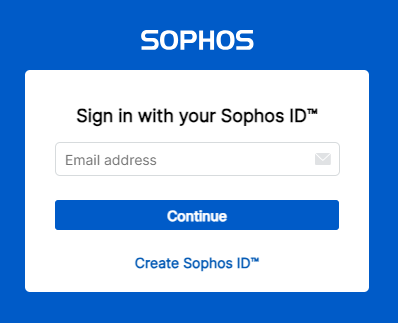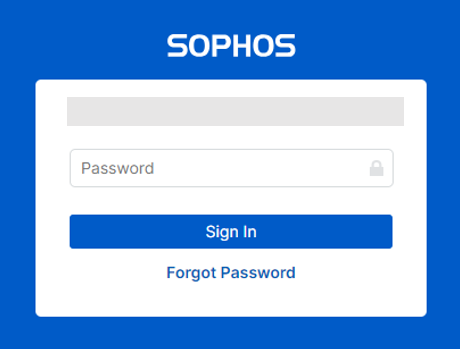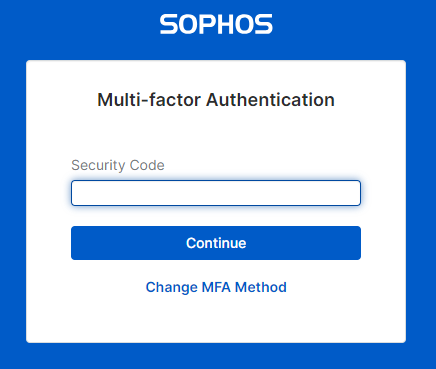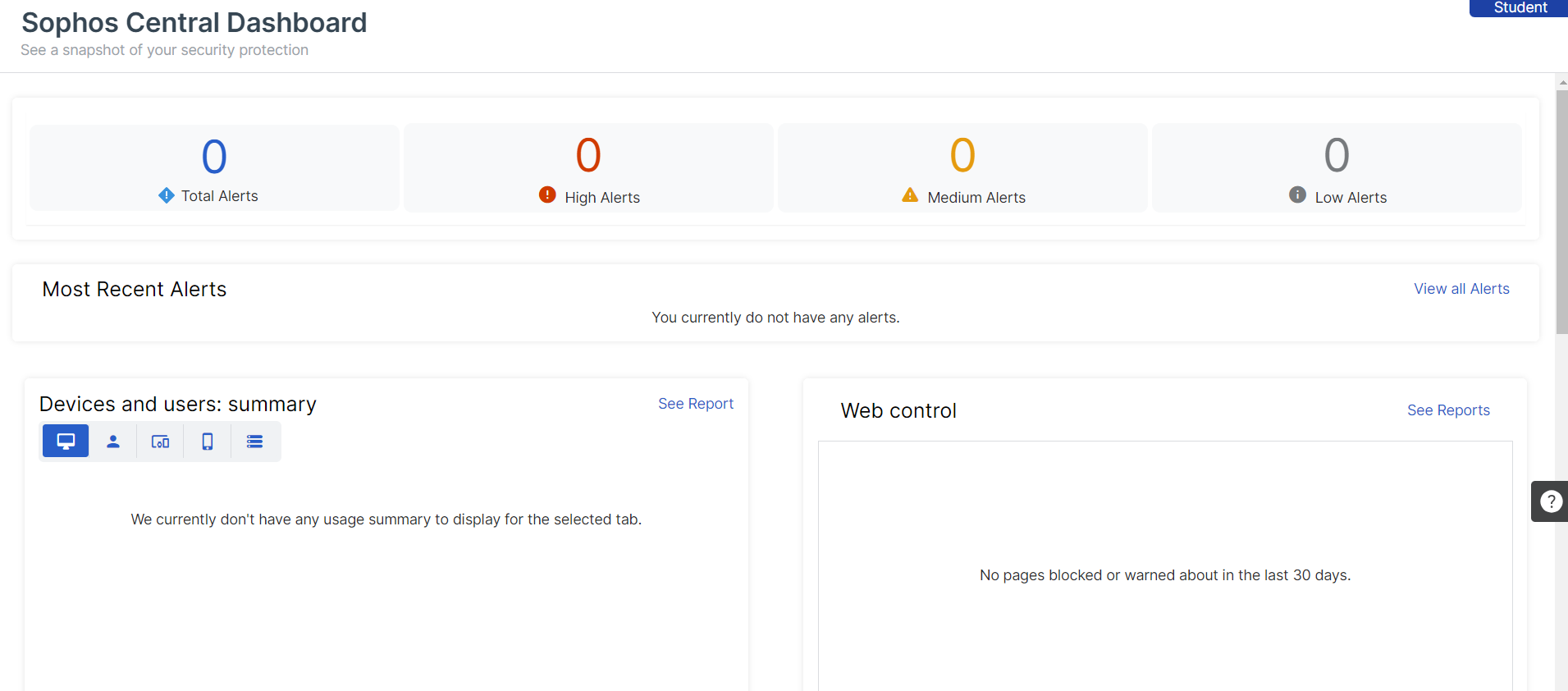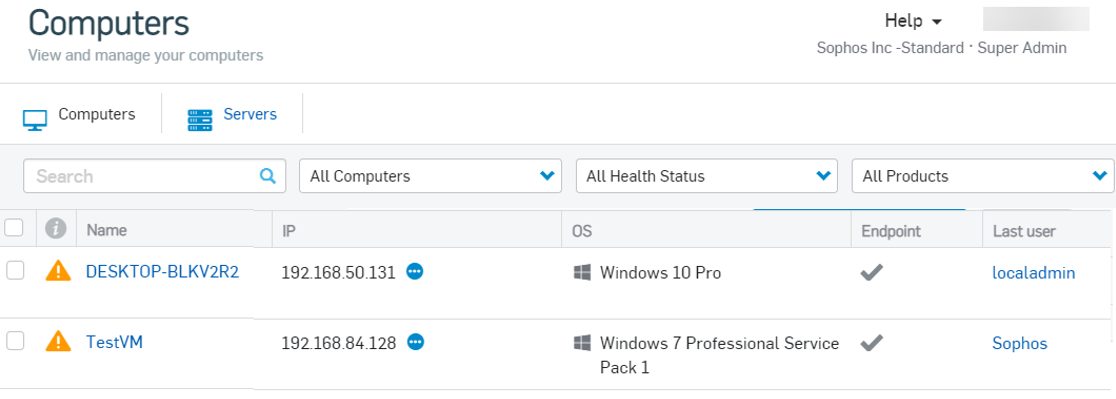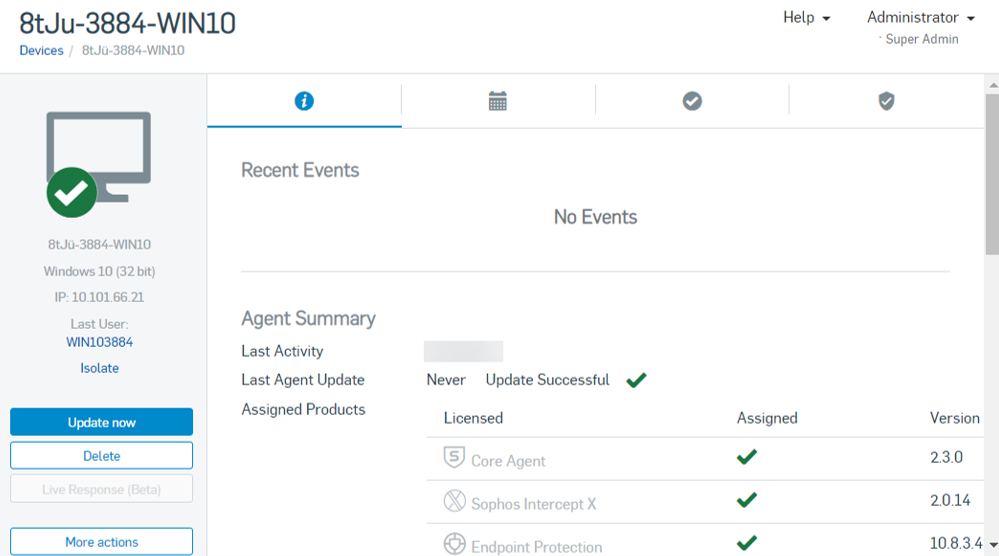Manage devices in Sophos Central
Now view and manage your devices in Sophos Central.
If you're already signed in to Sophos Central, skip the first three steps.
- Go to https://central.sophos.com.
-
Enter your email address and click Continue.
-
Enter your password and click Sign In.
-
Enter a security code to sign in to Sophos Central.
Depending on the authentication type you choose, you may receive a security code from us by text message or you can generate one using the authenticator app on your mobile device.
You'll have to enter a new security code each time you sign in.
-
Click Continue.
The first screen you see is the Sophos Central Dashboard. This shows you recent alerts and activities by devices and users.
Tip
A trial account lets you try all the products.
-
Go to Devices and select the type of device you want to see.
Alternatively, you can go to My Products > Endpoint > Computers or Server > Servers.
Note
Your devices are shown with the name registered in Windows.
-
Click a device in the list to show its details page. You can see:
- The health status. A green checkmark indicates good health and orange or red warnings indicate there are alerts.
- The Sophos products installed on the device.
- Recent events on the device.
-
Click the other tabs on the page to see a full history of events, the policies applied to the device, and more.