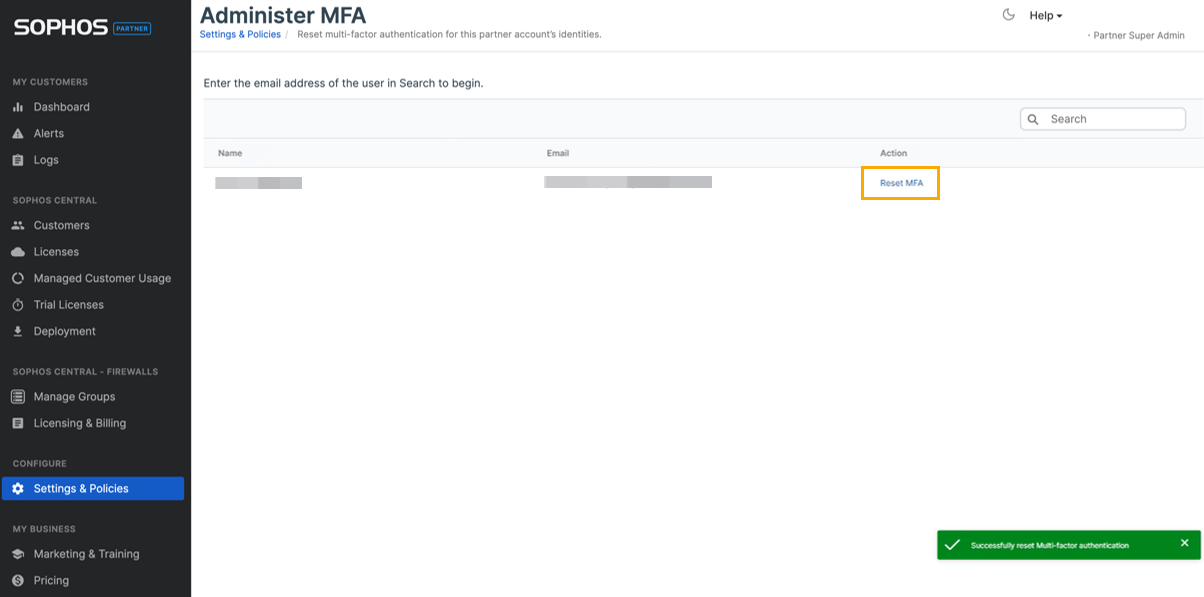Administer MFA
You must be a Partner Super Admin to see the Administer MFA page.
You can search for your managed users and reset their MFA settings if they lose the mobile device containing their authenticator app, change their mobile number, or if there are other security-related reasons.
To view a list of admins, go to Settings & Policies > Administrators, then click Admins.
Restrictions
- You can only search email addresses that's associated with a Partner account. For more user information, see the Admins page or go to the Manage Users page in the Partner Portal.
- You must enter the user's full email address.
- You won't see any indications or error messages if nothing is found when you search for an email address.
To search and reset a managed user's MFA settings, do as follows:
- In the Partner Portal, go to Settings & Policies > Administer MFA.
- Enter the user's full email address.
-
In the Action column, click Reset MFA.
You'll see an indication at the bottom of the page if the MFA reset is successful.
Note
If you reset an admin's MFA setting, the admin must set up their MFA again.